
Plank or Board
- How to make a board, plank or post
Go to File | New and create a new image. Select “Transparent”. The size is up to you.
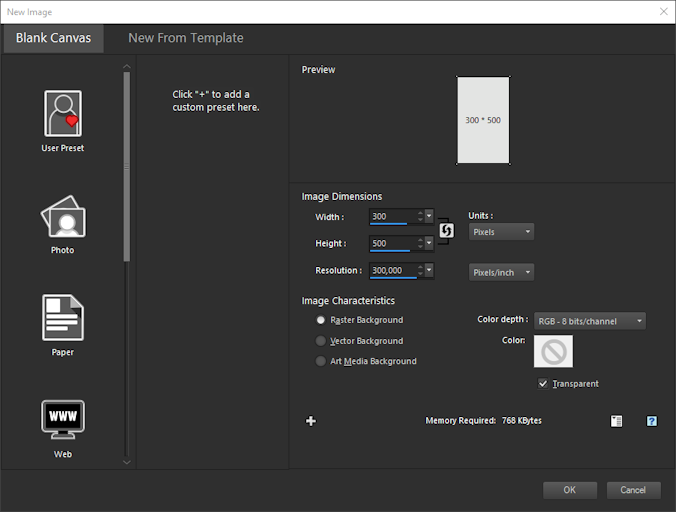
- Set your Material Palette as follows
The background palette must be set to Pattern. The foreground color does not matter, but make sure “Stroke” on your toolbar at the top is set to 0.
Find the pattern you need. A good idea would be to choose a wood structure. 🙂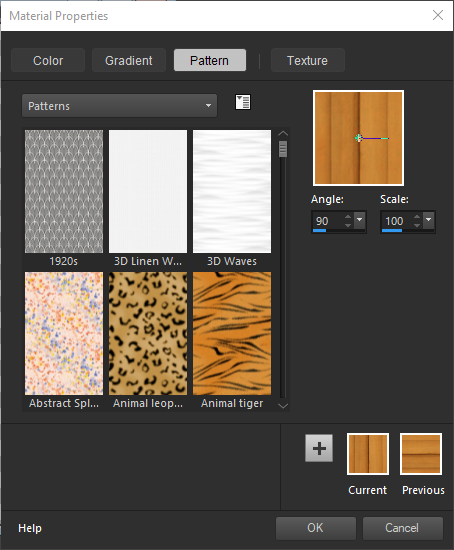

- Rectangle Tool (hit the G key )
Draw a rectangle, or a “Board”. Use the Rectangle Tool.
“Create on Vector” on the toolbar should not be selected.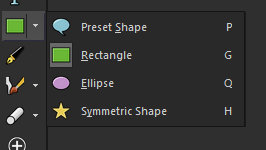
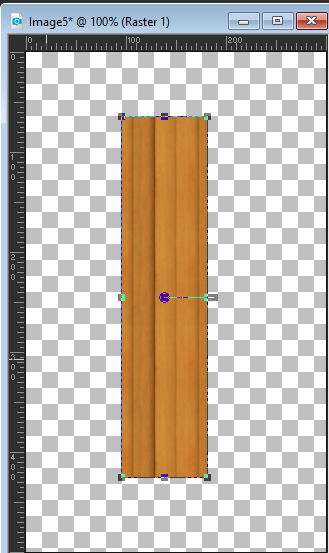
- Dublicate Layer
Højreklik på layeret og vælg dublicate. Du har nu to ens layere lying directly on top of each other. (you can see that an extra layer has been added to the layer palette. There are now a total of 2 layers).
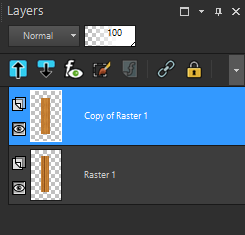
- Move Tool (Key M)
With the mover tool you move the top “Board” down a bit.
Select the layer at the bottom of the layer palette by clicking on it.
With the Selection Tool you select the Board. There will now be “running ants” around it.
With Flood Fill, you fill a light yellow / brown color in the selection. Now you have a lighter board lying at the bottom. It must be the innermost part of the “tree”. The longer you move the top board down, the thicker it seems.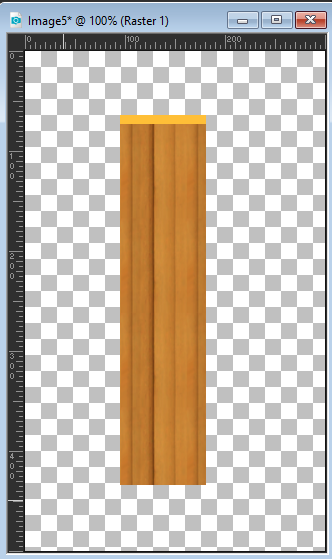
- Noice
Choose Ajust> Add / remove Noise> Add Noise. Set the settings as here.
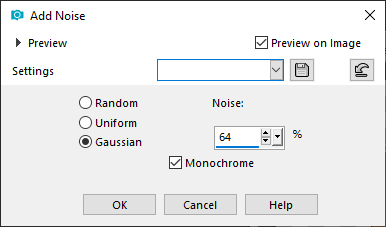
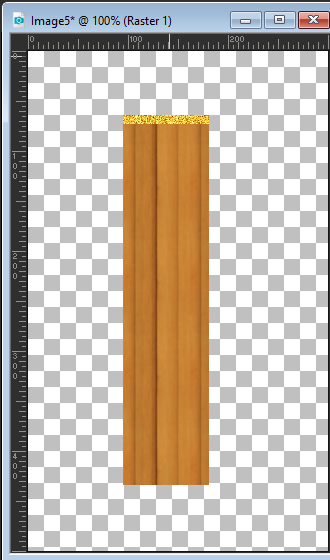
Choose Ajust> Add / remove Noise> Median filter. The dots from the Noise get bigger and softer.
Press Crtl + D to clear the selection.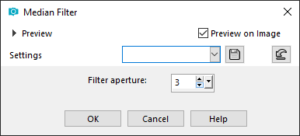
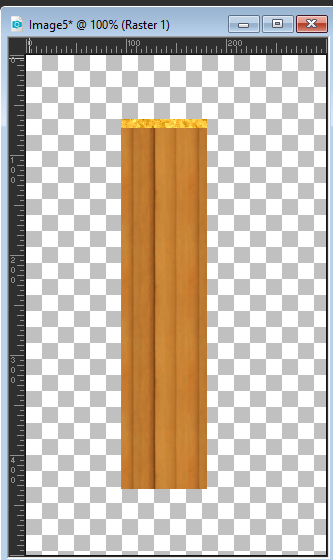
- Lighten/Darken (Key L)
Make your top layer active by clicking on it.
On your tool palette, select the Darken / Lighten tool. If you cannot find it, press L on your keyboard and PSP will select the tool for you.
Choose a “Brush” that is “Soft” e.g. Fuzz Soft. Set it to a large size. It should be able to cover your board in width.
Pull it up and down over your board, a few times.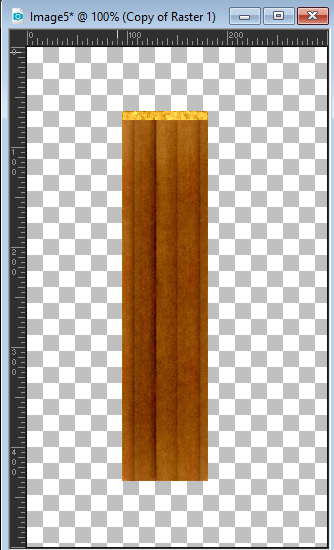
- Aged Newspaper
Now select Effects> Artistic Effects> Aged Newspaper. Set the strength you want. I have set it to 100.

- I kept playing
I have “Cut notches” with freehand selection and have used my Deformation tool, to pull the “Inside” of the wood “Longer”.
Now it protrudes beyond, both above and below. I have used “Image> Mirror” so the notches are mirrored.
I have now moved the layer so that the dark layer covers the light. If you have pulled the light layer large enough, it looks like a broken post.
I also made a swing from the “Old tree” and the rope is made from the tube “Rope”. I have also processed the ropes with some of the methods used for the wood.
